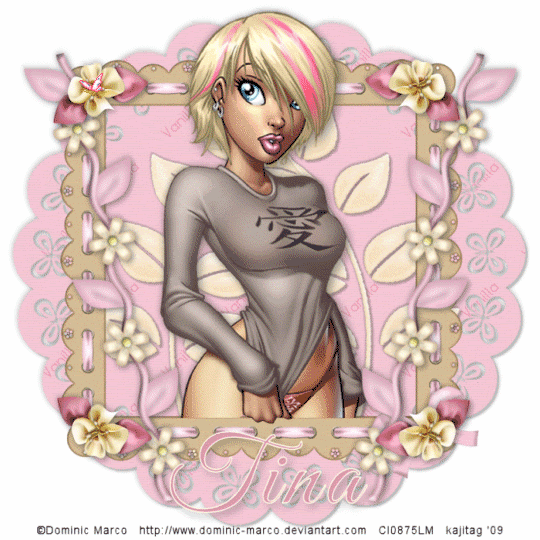
You will also need:
Animation Shop. This is from CNET, so it's a safe download.
A tube of your choice. I'm using the sexy artwork of Dominic Marco. You must have a license to use his work. You can get that license and his art at C.I.L.M..
Scrap kit is by Tina, of Tina's Magical Scrap World. This is a PTU kit, available through Scraps With Attitude. This is a taggers' size kit and is called Vanilla. I think this is a GORGEOUS kit! It's not on sale alone, but Tina is having a "bundle" sale. This kit and her last kit, "Magical Moments" (with which I wrote another tutorial, found here), can be found on sale together at Exquisite Scraps, 20% off the pair!
Filters: No outside filters used in this tutorial!
Font: I used GoodVibrationsROB.
Supplies: Just the cute sparkly butterfly! Again, I don't know from where I got this. So if you recognize it, or know whose it is, let me know and I'll give proper credit!
Also, please, if you have problems with the download link for supplies, drop me a line via e-mail. Leaving a comment without a way for me to contact you back doesn't help. If you e-mail me, I'll send you the supplies.
Another note: I use a program called WinRAR for my compression of files. It has the capacity to save things as and/or open .rar files OR .zip files. I have been saving the supplies within this program, as .zip files. I'm beginning to use a .rar file for compression. I want to see if you guys have less problems getting supplies with this type of file. Wondering if, because the program is called WinRAR, maybe making .zip files with it is screwing people up? You can find WinRAR free at CNET Downloads. I hope this helps! I think I'll be doing this, and keeping this paragraph in as a boilerplate, while I see if it fixes the problem. *Fingers crossed!*
Okay let's do it! My mojo seems to be working today! Three already! I guess I'm trying to make up for lost time....
Open your butterfly .gif and put where it will be handy for you when you're in Animation Shop.
Open a new image, 700 x 700, white.
Open scallopedcircle1. Copy and paste as a new layer. Drop shadow.
Open ribbonframe2. Copy and paste as a new layer. Resize 90%. Do not drop shadow! lol.
Add your tube. Resize, position and drop shadow to your taste.
Highlight your frame layer. Grab your magic wand and click inside the frame.
Selections > Modify > Expand by 1. Selections > Invert.
Highlight your tube layer. Get your eraser brush and erase any part of your tube that overlaps the bottom of the frame, and that you don't want there. (I left a bit of one of my tube's hands. To do this, Selections > Select none, then grab your lasso tool set at point-to-point and zoom in to draw a careful selection around the part you want to show. Hit delete.) Selections > Select none.
Open satinflower2. Resize 25%. Copy and paste as a new layer. Position on the top right corner of your frame. Duplicate this layer and Image > Mirror. Using your move tool, move the duplicate into place on the top left corner of the frame. Merge these two layers down and duplicate. Image > Flip. Move these flowers into place. Merge those two layers down. Drop shadow your little flower buds.
Open flowerbranch2. Resize 85%. Copy and paste as a new layer. Rotate 77° left. Drag this layer below the satinflower layer. Position your flowerbranch to the right side of the frame, sort of under the satinflowers. See my tag for placement reference. Duplicate this layer. Image > Mirror. Position this where you'd like it on the left side of the frame. Merge these two layers down. Drop shadow.
Drop shadow your frame.
Highlight your scallopedcircle layer.
Open leafbranch4. Resize 75%. Copy and paste as a new layer. Position this to the left side of the frame. Duplicate this layer and Image > Mirror. Merge these two layers down and drop shadow.
Go back to the top layer and add your name. I used color #de96ad for the fill and color #fffce7 for the stroke, stroke set at 1.5.
Drop shadow your name.
Add your copyright, license information if applicable, and taggers'/watermark.
Resize your tag to the size with which you're most comfortable.
If you're NOT going to animate, you can just merge and save. You're done!
A N I M A T I O N
Edit > Copy merged
Open Animation Shop, right-click on the desktop area, and paste as a new animation.
Duplicate this frame until you have 20 frames. Move the slider on the bottom of the animation to the first frame.
Open the pinkbutterflysparkle in Animation Shop. Edit > Select All. Edit > Copy.
Move back to the tag you made and Edit > Select All. Edit > Paste Into Selected Frame.
Position where you'd like the butterfly to be, then release mouse button.
View > Animation. And, we're done! I hope you've enjoyed this tutorial! Thanks for trying my tut!!
.






















No comments:
Post a Comment