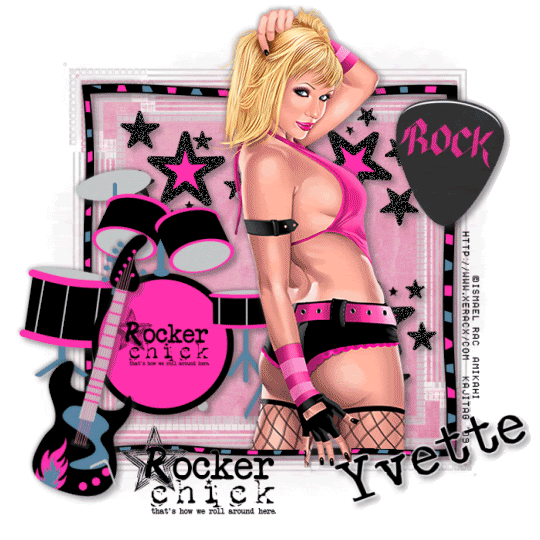
You will also need:
Animation Shop. This is from CNET, so it's a safe download.
A tube of your choice. I'm using the great artwork of Ismael Rac. You must have a license to use his artwork. You can now get that license and his art at Artistic Minds, Inc..
Scrap kit is by Yvette, of Misfits Scrapz. This is a FTU kit, a few weeks old now, but again, I'm just getting back to this, so forgive me. This kit is called Rocker Chick. Be sure to leave lots of love for these wonderful free things Yvette is doing for us!!
Filters: I used the Add/Remove Noise function, as well as Eye Candy 4000 Gradient Glow.
Font: I used Acoustic Bass.
Supplies: The mask. This is another by my fave mask-maker (it seems, anyway), Essex Girl! Thanks so much for sharing your work with the PSP community!
Also, please, if you have problems with any download link for supplies, drop me a line via e-mail. Leaving a comment without a way for me to contact you back doesn't help. If you e-mail me, I'll send you the supplies.
Okay let's do it! Wish me luck! I wish you luck, too! :)
Open a new image, 700 x 700, white.
Open Border. Copy and paste as a new layer. Leave it in the center of your space.
Add your tube. Resize, position and drop shadow as you like. This layer should be above the Border layer.
Highlight the border layer, grab your magic wand and click inside the border. Selections > Modify > Expand by 1. Selections > Invert. Highlight your tube layer. Grab your eraser brush and erase that portion of the tube you want to be gone from the bottom. Selections > Select none.
Highlight your white background layer.
Open paper 7. Copy and paste as a new layer.
Apply the mask. Invert transparency!! Delete the mask layer, answer "yes" to the pop-up question, and merge group. Resize this mask layer 90%
Again, highlight your white background layer.
Open paper 8. Copy and paste as a new layer.
Once again, apply the mask, inverting transparency. Delete the mask layer, answer "yes" to the pop-up question, and merge group. Resize this mask layer 85%.
Drop shadow your tube and border layers.
Open the Drumkit. Resize 75%. Copy and paste as a new layer. Position as you wish. You may can use my example for placement reference, if you like. Drop shadow the drumkit.
Open the Guitar. Resize 60%. Copy and paste as a new layer. Rotate 15° right. Position as you wish. Drop shadow the guitar.
Open the Guitar Pick. Resize 75%. Copy and paste as a new layer. Position as you please. Again, you can use my example for placement, if you wish. Drop shadow the guitar pick.
Open the Stars2. Resize 50%. Copy and paste as a new layer. Drag this layer below most of the layers, leaving them just above the paper8 (the pink one) layer. Position as you like within the space you have.
Duplicate this layer and Image > Mirror. Position as you like. Duplicate this and Image > Flip. Then, with this last one, rotate 35° right. Position in the bottom right corner as you like.
Merge all the star layers down.
Open Wordart1. Resize 50%. Copy and paste as a new layer. Position as you like. Effects > Eye Candy 4000 > Gradient Glow, settings 3 - 0 - 100, color white. Drop shadow.
Go back to the top layer and add your name. As you can see, I just used black. I again added a Gradient Glow, settings 3 - 0 - 100, color white. Drop shadow the name. Rotate as you like... I went 25° left and placed the name in the bottom right corner. I also dragged it below the tube layer, so that the fingers of the tube's hand would go over anything that overlapped.
Add your copyright, license information if applicable, and taggers'/watermark.
Resize your tag to the size with which you're most comfortable.
If you're NOT going to animate, you can just merge and save. You're done!
A N I M A T I O N
Highlight your stars layer. Grab your magic wand and click on whatever stars you'd like to "sparkle."
Duplicate this layer twice, for a total of three stars layers.
Still on the bottom stars layer...
Adjust > Add/Remove Noise > Add Noise with the settings shown below:
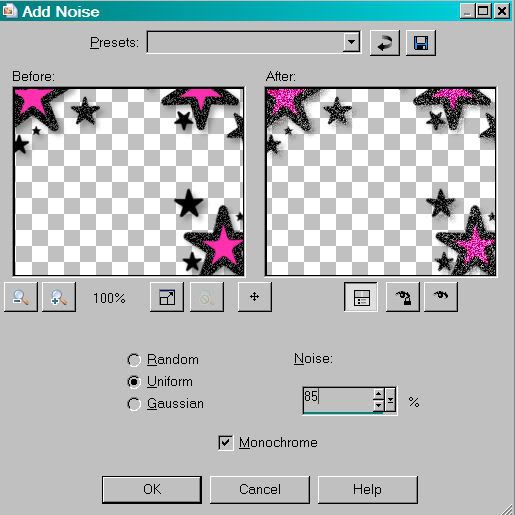
Hit okay.
Highlight the middle stars layer. Again, add noise, changing the intensity to 90.
Hit okay.
Highlight the top frame layer. Add noise again, changing the intensity to 95.
Hit okay.
Close out the top two stars layers, leaving the bottom stars layer open.
Edit > Copy merged
Open Animation Shop, right-click on the desktop area, and paste as a new animation.
Return to PSP. Close out the bottom stars layer, and open the middle stars layer.
Edit > Copy merged.
Return to Animation Shop and Edit > Paste > After Current Frame.
Back to PSP. Close out the middle stars layer, and open the top stars layer.
Edit > Copy merged.
And, back to Animation Shop. Edit > Paste > After Current Frame.
View > Animation. If you like what you see, save! And, we're done! I hope you've enjoyed this tutorial! Thanks for coming back and trying my tut!! Nothing too intricate to start... it's been since June 1!! I was otherwise occupied. :)
.






















No comments:
Post a Comment