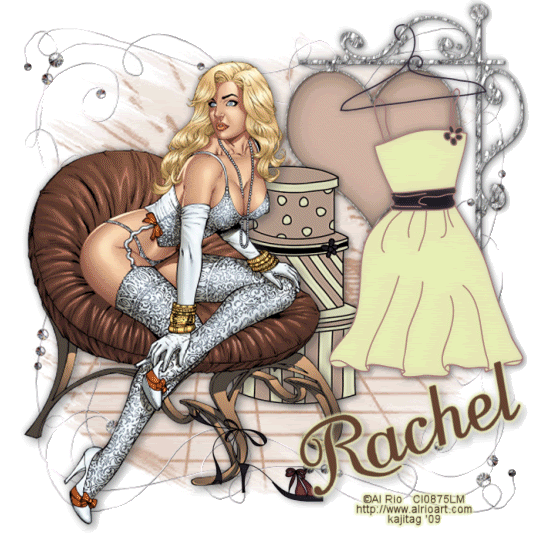
You will also need:
Animation Shop. This is from CNET, so it's a safe download.
A tube of your choice. I'm using the sexy artwork of Al Rio. You must have a license to use his work. You may purchase that license at C.I.L.M..
Scrap kit is by Rachel of Captivated Visions. This is a PTU kit, available through Scrap It Sassy, and called Sex in the City. This kit is currently (May 7, 2009) on sale for just $1.29!
Filters: Eye Candy 4000 > Gradient Glow (for name) and Eye Candy 4000 > HSB Noise
Font: I used FansiPensleTwo Plain.
Supplies: Just the two masks, which you can find here. I know where the ivy mask came from, but I cannot find any reference to her work via Google. This Ivy was active and generous in the PSP world about four years ago or so. She found it necessary to close her Yahoo group, from which I got her masks. Where she is now, I don't know. If you see this, Ivy, let me know!! Also, there is the other mask, about which I know nothing. So if it is yours, let me know, and I'll give everyone the correct credit where it's due!
Also, please, if you have problems with the download link for supplies, drop me a line via e-mail. Leaving a comment without a way for me to contact you back doesn't help. If you e-mail me, I'll send you the supplies.
Another note: I use a program called WinRAR for my compression of files. It has the capacity to save things as and/or open .rar files OR .zip files. I have been saving the supplies within this program, as .zip files. I'm beginning to use a .rar file for compression. I want to see if you guys have less problems getting supplies with this type of file. Wondering if, because the program is called WinRAR, maybe making .zip files with it is screwing people up? You can find WinRAR free at CNET Downloads. I hope this helps! I think I'll be doing this, and keeping this paragraph in as a boilerplate, while I see if it fixes the problem. *Fingers crossed!*
Okay,then! Let's begin!
Open your masks in PSP and minimize. Alternatively, you could load them into your PSP masks file. This way, you'd have it to use later on....
Open a new image, 700 x 700, white.
I started with my tube, so add your tube. Resize, position, and drop shadow as you like.
Open Hanging Sign (the first one.. without a number). Image > Mirror. Copy and paste as a new layer on your canvas. Resize 75%. Position as you like. I mean, you don't even have to mirror it if you don't want to. Remember, a tutorial is a guide. It took me a LONG time to break out of doing things exactly by the tutorial, but it can and is often done, so let your imagination flow!
In your layer palette, have the Hanging Sign below your tube layer. Drop shadow the sign.
Open the Dress. Resize 50%. Copy and paste as a new layer. Drag this behind your tube layer, but above the Hanging Sign. Position as though it would be hooked over the top of the Hanging Sign layer. Drop shadow the dress.
Zoom in real close to the area where the hanger overlaps the Hanging Sign. Grab your lasso tool, set on point-to-point, and draw a selection around the inner area of the hanger that overlaps the sign. Hit delete. Selections > Select none. You can zoom back now. This makes it appear as though the hanger actually *is* hanging on the sign.
Open Hatboxes. Resize 65%. Copy and paste as a new layer. Again, drag below the tube layer AND the dress layer, but have it above the Hanging Sign layer. Drop shadow.
Open the Shoe. Resize 35%. Copy and paste as a new layer. Position where you like. Drop shadow.
Highlight your white background layer.
Open Paper 08. Copy and paste as a new layer.
Apply the mask ivy-perspective2. Delete the mask layer, answer "yes" to the pop-up question and merge group.
Now, on the same layer, apply the mask _Mask199_. Again, delete the mask layer, answer "yes" to the pop-up question and merge group.
Open Bling Frame. Resize 115%. Copy and paste as a new layer. Duplicate this layer, and Image > Mirror. Merge these two layers down.
Add your name. I used color #604132 for the fill and the stroke, stroke set at 2. Rotate 20° left and position. I then applied Eye Candy 4000 > Gradient Glow with settings of 5 - 0 - 100, preset medium, and color #e8ecb3. Drop shadow your name.
Add your copyright, license information if applicable, and taggers'/watermark.
Resize your tag to a size with which you're comfortable. At this point, you can just merge and save, if you choose not to animate!!
A N I M A T I O N
Highlight your Bling Frame layer. Duplicate this layer two times, for a total of three layers.
Still on the bottom Bling Frame layer...
Effects > Plugins > Eye Candy 4000 > HSB Noise with the default settings.
Highlight the middle Bling Frame layer. Again, apply HSB Noise, this time clicking on "Random Seed."
Hit okay.
Highlight the top Bling Frame layer. Apply HSB Noise again, and again click on "Random Seed."
Hit okay.
Close out the top two Bling Frame layers, leaving the bottom Bling Frame layer open.
Edit > Copy merged
Open Animation Shop, right-click on the desktop area, and paste as a new animation.
Return to PSP. Close out the bottom Bling Frame layer, and open the middle Bling Frame layer.
Edit > Copy merged.
Return to Animation Shop and Edit > Paste > After Current Frame.
Back to PSP. Close out the middle Bling Frame layer, and open the top Bling Frame layer.
Edit > Copy merged.
And, back to Animation Shop. Edit > Paste > After Current Frame.
In Animation Shop, Edit > Select All.
Right-click on the top bar of your animation and choose "Frame Properties." Change this number to 25.
View > Animation. Et, voila! We're done! I hope you've enjoyed this tutorial! Thanks for stopping by!
.






















No comments:
Post a Comment