
This is just a guideline, and I know not everyone is going to be using the same tube... so use your imagination as you go!
You will also need:
Animation Shop. This is from now a pay-for product, through Corel. That changed a while ago. I don't know why!!
A tube of your choice. A reclining or sitting tube would work best. I'm using the sexy-cute artwork of Dominic Marco. You must have a license to use his work. You can get that license and art at C.I.L.M.
The scrap kit is by Ziggy Fan! This is a FTU kit called "I Love Chrome." Leave lots of love for the freebies!!!
Filters: Eye Candy 4000 > Gradient Glow, VM Natural > Sparkle
Font: I used Curly Cue.
Supplies: Two masks, which can be found here. I don't know where I got the brick mask, but the other is from Boundless Bliss, which seems to have disappeared off the 'Net. Pity. But thanks go to the creator of each of these masks!!
Okay, let's get this done!!
Open your masks and minimize in PSP. Alternatively, you could save them in with those already in your PSP files, for use at a later date!
Open a new canvas, 750 x 700, white.
Open Frame3. Copy and paste as a new layer.
Add your tube. Resize, position, and drop shadow to your taste.
Highlight your white background layer.
Open Paper2. Copy and paste as a new layer.
Highlight your frame layer. Grab your magic wand and click inside the frame. Selections > Modify > Expand by 15. Selections > Invert.
Highlight your Paper2 layer. Hit delete. Selections > Select None.
Highlight you white background layer again.
Open Paper4. Resize to 750x700. Copy and paste as a new layer.
Apply your TileBrick mask. Delete mask layer, answer "yes" to the pop-up question, and merge group.
Now apply your boundlessbliss_grungemask_1, INVERT TRANSPARENCY CHECKED! Delete mask layer, answer "yes" to the pop-up question, and merge group.
Open Plate. Resize 65%. Copy and paste as a new layer. Rotate 20° left. Position in lower left area of the frame. See my example for placement reference. Drop shadow.
[NOTE: At about this time, I realized I wanted everything moved a bit to the left. You may not feel this way, but I did. What I did was to highlight each layer and hit shift+left arrow once.]
Open Tag. I chose to add the word "bad" to the tag prior to adding it to the canvas. Choose your font. Color #ac2c2e as the fill, black for the stroke - stroke set on 2. Type your word of choice. Drop shadow your text. Merge this layer down to the tag layer. Resize 35%. Copy and paste as a new layer. I chose to have this dangle from the tube's hand.
Position where you want the tag. If you're using the same or similar tube, to get the appearance the tag is dangling from one finger, I first reduced the opacity on the tag to 36, so I could see the hand in the background:
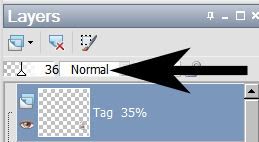
I then zoomed in on the hand, and drew point-to-point selections on the hand, to erase those parts of the ribbon. See below:

Hit delete. Selections > Select None. Return the opacity to 100.
This next step was done hit-and-miss, so I'll describe exactly how I did it. LOL.
Open Gem2. Resize to 400x400. Adjust > Sharpness > Sharpen. Copy and paste as a new layer. Resize again, by 120%. Drag this layer below the Paper2 layer but above your mask layer. Drop shadow.
Drop shadow your frame layer.
Go back to the top and add your name. Again, I used color #ac2c2e for the fill, black for the stroke, stroke set at 2.
Effects > Eye Candy 4000 > Gradient Glow set at 3-0-100, color #e1cac7.
Hit okay.
Drop shadow your name.
Resize your canvas to a size with which you are comfortable.
Add your copyright, license information if applicable, and taggers'/watermark.
If you choose not to animate, you're now done, and you can merge your layers and save!
A N I M A T I O N
Highlight your Gem2 layer. Duplicate this three times, for a total of four Gem2 layers.
Now highlight the bottom Gem2 layer.
Effects > Plugins > VM Natural > Sparkle
I wanted the sparkles to be larger than normal on this one, so I started like so:
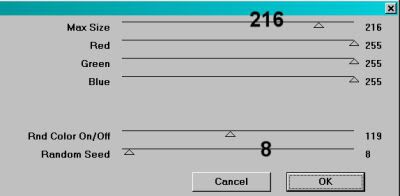
Hit okay.
Highlight the next Gem2 layer up.
Add Sparkle again, this time moving the "random seed" and/or the "max size" to something different. You can watch on the screen provided in the plug-in to see the effect you're getting, so move the sliders 'til you get what you like.
Hit okay.
Highlight the next Gem2 layer up.
Add Sparkle again, and again moving "random seed" and/or "max size."
Hit okay.
Highlight the top Gem2 layer.
Add Sparkle once more, again moving "random seed" and/or "max size."
Now, whenever I use this filter, I give it a double dose, to get more sparkles. So go back, layer by layer, and do the sparkle thing again. You don't HAVE to, of course. Just what I do! When finished, then:
Close out the top three of the Gem2 layers, leaving the bottom layer open.
Edit > Copy Merged.
Open Animation Shop. Right-click on the desktop area and paste as a new animation.
Return to PSP. Close out the bottom Gem2 layer, and open the next mask layer up.
Edit > Copy merged.
Back to Animation Shop. Edit > Paste > After Current Frame.
Return again to PSP. Close out the Gem2 layer you just worked with, and open the next Gem2 layer up.
Edit > Copy merged.
Again, back to Animation Shop. Edit > Paste > After Current Frame.
Finally, return to PSP one last time, and close the current Gem2 layer and open the top Gem2 layer.
Edit > Copy merged.
Return once more to Animation Shop. Edit > Paste > After Current Frame.
Still in Animation Shop, Edit > Select All.
Right-click on the bar above your animation and choose "Frame Properties." Change this number to 27.
View > Animation.
Et, voila! Done with another one! Thank you for using my tutorials! I appreciate you for it! Leave a shout out if you're feeling talky! :)
.






















Thanks for this blog post
ReplyDelete