
This tutorial was written on March 19, 2010 using Paint Shop Pro, version X.03. It should be okay to do with other versions as well. I just find X.03 more comfortable for me. You may download a free trial of Paint Shop Pro, version X2, from Corel.
You will also need:
Animation Shop. This is now a pay-for product, through Corel. That changed a while ago. I don't know why!!
A tube of your choice. I am using the artwork of the fabulously talented Jennifer Janesko. You must have a license to use her work. You can get that license through C.I.L.M.
The scrap kit is by Bluey, of Bluedream Designs. This kit was done for Valentine's Day, but it still works!! It's called My Valentine. Leave her some love! She's been giving us freebies for a long time!! Show your gratitude!
Supplies: Just the mask, which you can find here. This is one of my most oft-used masks, by Becky, who is no longer "out there" in the PSP world. But I thank you, Becky, for contributing so much when you were around!!
Filters: Eye Candy 4000 > Gradient Glow, Dragonfly > Sinedots
Sinedots can be found (hopefully) here, if you don't already have it. I say "hopefully" because I got this filter YEARS ago, and it includes more than just the "sinedots" filter... So I hope this is the one!! File in with the rest of your filters.
Font: I used Brock Script.
Okay, here we go! New day, new filter! I was getting bored, and was realizing that maybe YOU were getting bored, too. So I hunted for a new effect... found one!
Open your mask in PSP and minimize. You could also file it in the PSP mask files on your computer for use at a later date.
Open a new canvas, 700 x 700, white.
Open Frame 2. Resize 80%. Copy and paste as a new layer.
Open your tube and add it as a new layer. Resize, position, and drop shadow to your taste.
Highlight your frame layer. Grab your magic wand and click inside the frame.
Highlight your tube layer. Grab your eraser brush and erase any portion(s) of your tube that you don't want showing underneath or to the sides of the frame.
Selections > Select None.
Highlight the white background layer.
Open Paper8. Resize to 700x700 pixels. Copy and paste as a new layer.
Apply your mask. Delete mask layer, answer "yes" to the pop-up question, and merge group.
Open Flower 1 & 2. Copy and paste both as new layers. Position them at the base of your frame. See my example for placement reference, if you like. Drop shadow both flowers.
Open Leaves. Resize 50%. Copy and paste as a new layer. Rotate 65° left. In your layer palette, drag this below your flower layers. Position as you like it. Duplicate this layer. Image > Mirror. Merge these two layers down. Drop shadow.
Open Feathered Fly. Resize 45%. Copy and paste as a new layer. Rotate 20° right. Position between the two flowers. Drop shadow.
Open Balloon 2. Resize 85%. Copy and paste as a new layer. Image > Mirror. Position where you'd like it. Mine is on the left side of the frame. Drop shadow.
Open Bow2. Resize 50%. Copy and paste as a new layer. Position over the balloon's string, to make it look as though the bow is holding the balloon in place. See my example for placement reference. Drop shadow.
Open Rose3. Resize 50%. Copy and paste as a new layer. Rotate 10° right. Position so that it, too, appears to be held by the bow. Drop shadow.
Open Spiral Heart2. Resize 50%. Copy and paste as a new layer. Image > Mirror. Position this one above the rose. Drop shadow.
Drop shadow your frame layer.
Go back to the top layer and add your name. I used color #510b15 as the fill AND stroke, stroke set on 1.5.
I added the following bevel:
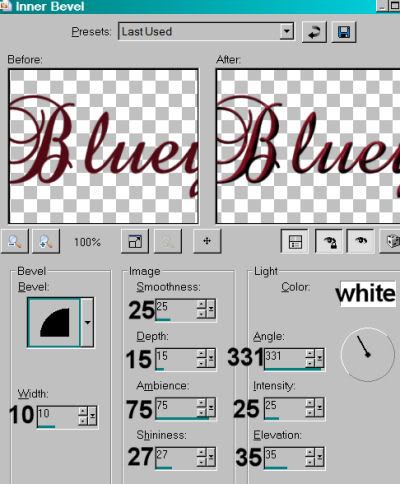
Hit okay.
Effects > Plug-ins > Eye Candy 4000 > Gradient Glow, set at 4-5-100, color #b88695.
Drop shadow your name.
Resize your canvas to a size with which you are comfortable.
Add your copyright, license information if applicable, and taggers'/watermark.
If you choose not to animate, you're now done, and you can merge your layers and save!
A N I M A T I O N
Highlight your mask layer. Duplicate this layer twice, for a total of three mask layers.
Now highlight your bottom mask layer.
Effects > Plug-ins > Dragonfly > Sinedots with the following settings:
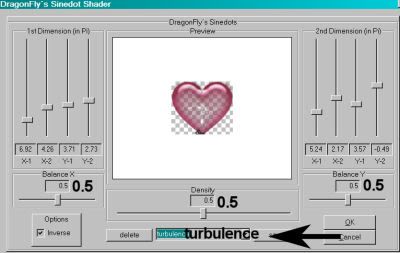
[Please Note: I first started putting this filter on the balloon. I wasn't happy with how that turned out, but I kept the screen shot. That's why it looks like that. :)]
Highlight the middle mask layer.
Use Sinedots again, this time with these settings:
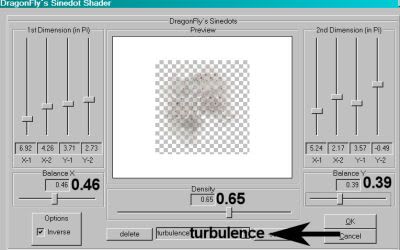
When I did this (my version of this filter), the setting of "turbulence" didn't stick. So it had to be reset for each layer. Just in case, wanting to say to keep an eye on that.
Hit okay.
Highlight the top mask layer.
Again, use Sinedots, with these settings:
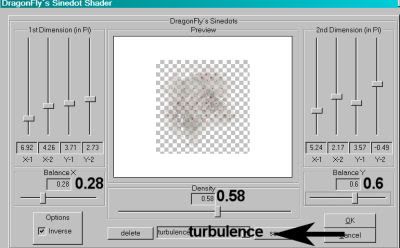
Hit okay.
Close out your top two mask layers, leaving the bottom layer open.
Edit > Copy Merged.
Open Animation Shop. Right-click on the desktop area and paste as a new animation.
Return to PSP. Close out your bottom mask layer, and open the middle layer.
Edit > Copy merged.
Back to Animation Shop. Edit > Paste > After Current Frame.
Return again to PSP. Close out the middle mask layer, and open the top layer.
Edit > Copy merged.
Again, back to Animation Shop. Edit > Paste > After Current Frame.
Edit > Select all.
Right-click on the top bar of your animation and choose "Frame Properties." Change this number to 30.
View > Animation.
Save as .gif, et voila! Thanks so much for trying my tut! I hope y'all were able to get the filter okay. Let me know of any problems.
.






















No comments:
Post a Comment