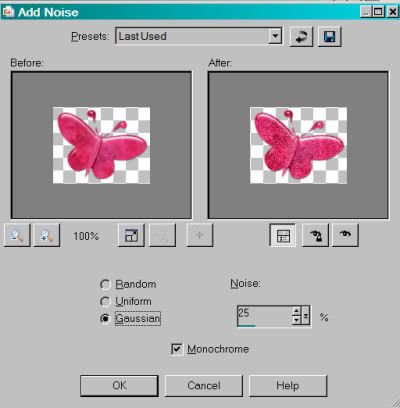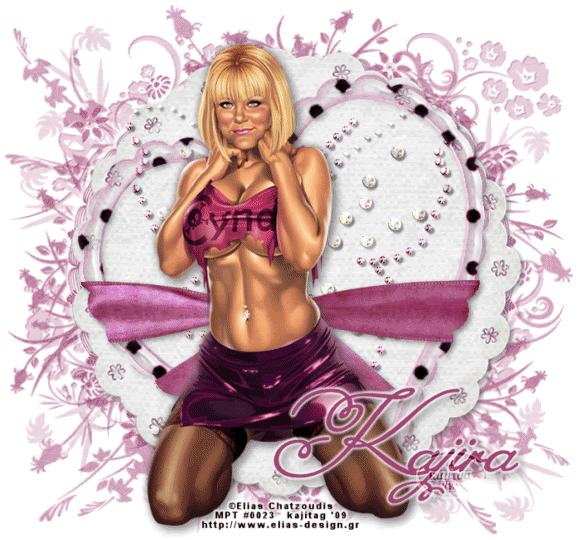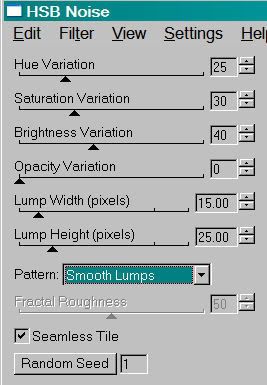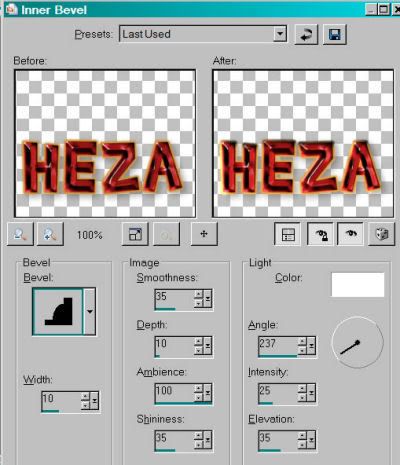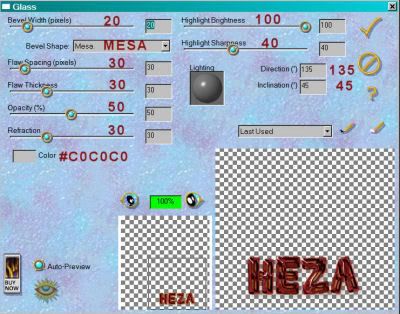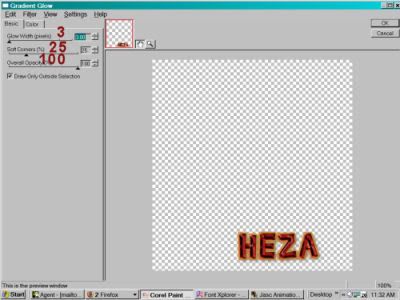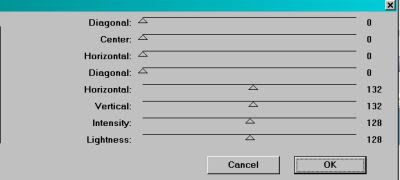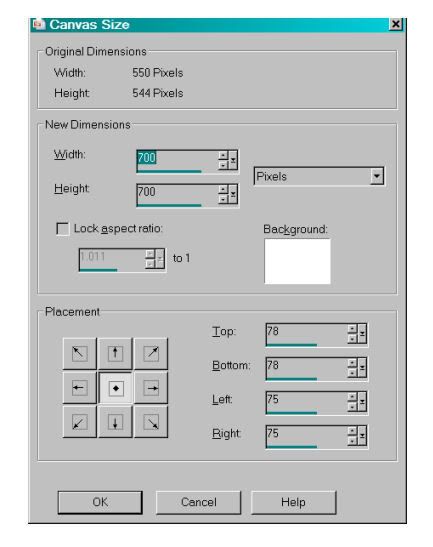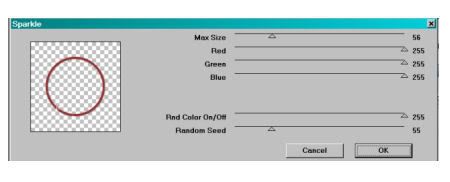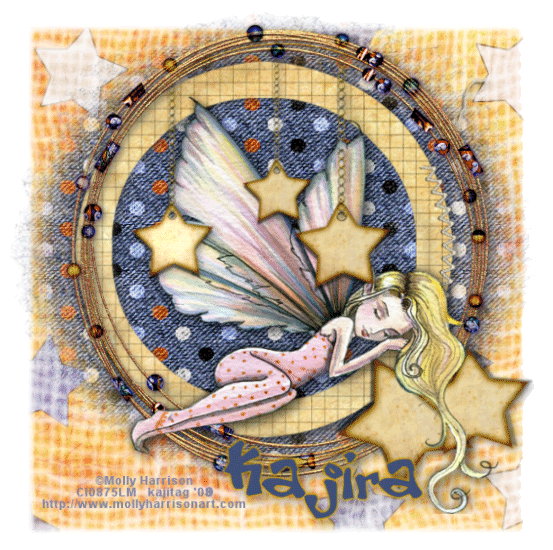.
Hola, people! Well, I set another trap last night, but not before the trap got me. I have a big ole something or other on my right thumb. I was sure last night that I was on the road to losing my thumb nail, but this morning it doesn't feel like that anymore. *knock wood* Woke up this morning, looked at the trap, and the cheese is gone, but no mouse. How the MOUSE got that cheese w/o setting off the trap, but I couldn't set it without casuality (sp?), I'll never know. All I now know is that I need to get another piece of cheese on that trap without injuring myself!! Positve thoughts are appreciated. Thank you.
I did a few scrap challenges yesterday, and I'm going to share one with you here. This is my result to a challenge made to use the
Sweet Love scrap kit by Maribel. Please note, that the URL says "PTU" but the kit is actually FTU, in case you're inspired to try it.
.

I found the colors challenging until I landed upon Mark Waysl's folder in my tubes. [Note: I'm having problems making this tag show up for some reason, so if it's not there for you to see, know that I'm working on it.]
Argh! It's driving me crazy! I used the EXACT same code as I always have, just changed some of the settings pertaining to size, and it's not working!
Okay, I'll let that go, although I hate failure first thing in the morning.
I have a friend who just had his left leg amputated below the knee. THEN, he sat too close to a heater, and burned his left foot, ergo ending up in a burn center. He's just gotten home, but he has all these appointments he's suppose d to get to, and doesn't know how to navigate with the wheelchair (transportation to and from appts. and home, that is). This has all taken place from Halloween until now. He was in three different places (hospital, rehab, burn center, another rehab). Oh, I guess that's four. He did make it home somewhere in the middle of all that. And now, as I said, he's home again. He's miserable. He's kinda pissed that he is now dependent upon things outside of himself. I try to calm him every night when we visit, but his situation is tentative, at best. He needs to get his foot burn and the "donor site" (from his skin graft) taken care of, then get a prosthesis, then go back to rehand to learn how to navigate with the prosthesis. THEN he gets the *PERMANENT* prosthesis (one which looks like a leg) and works on that. Then I think he's going to do what his job calls "Tele-works", which is just telecommuting, for a while. What a state he's been in. I'm praying his life gets easier for him. He stays in good cheer most of the time, but I don't know how. What makes me angriest is that his out-of-control diabetes got him here, and he still prefers food over losing limbs. I just don't get it. Prayers here, too, please!
And now I'm done begging. And playing with that infernal graphic I'm trying to display. I've had no problems until now with the graphics code. Why now, I can't figure out. I'll come back to it later on.
Great days, everyone! Have them, feel good, keep on,keepin' on!
.