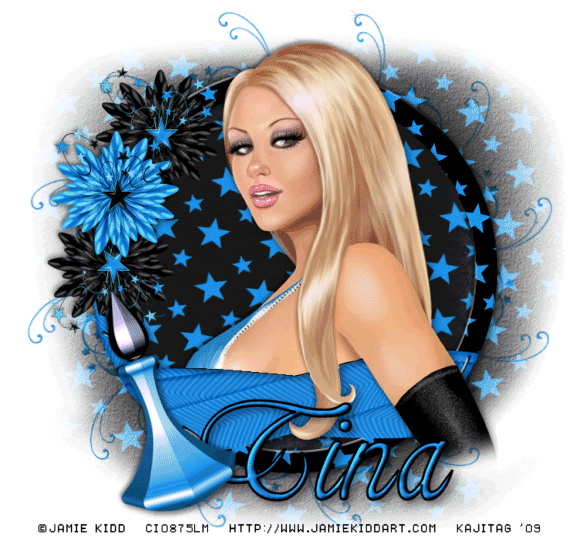
You will also need:
Animation Shop. This is from CNET, so it's a safe download. However, it costs. That changed pretty recently. I don't know why!!
HOWEVER ..... a LOVELY person named solshne (and another named Chris) wrote to let me know that one might find Animation Shop for free at this location. This is an FTP link and I have no idea if it's safe or not. So keep your antivirus handy to scan it after download!
A tube of your choice. I'm using the vivid artwork of Jamie Kidd. You must have a license to use her artwork. You can get that license and art at C.I.L.M.
The scrap kit is by Tina of Tina's Magical Scrap World. This is a PTU kit, available through Exquisite Scraps. The kit is called Black Star - Blue. This is one in a series of scrap kits called Black Star. The kit is available in Blue, Pink, Purple and Yellow. (Well, it's shown in Yellow in the bundle, and on her blog, but apparently the yellow is not offered at the store...) The kit is currently 35% off at $1.95!
Filters: Alien Skin > Xenofex 2 > Constellation
Font: I used Marnie Regular.
Supplies: The mask, which you can find here. Again, I don't know from whence this came, so if you can help me with that, let me know!! I hate not giving proper credit for so many of these masks!!
Also, please... if you have problems with any download link for supplies, drop me a line via e-mail. Leaving a comment without a way for me to contact you back doesn't help. If you e-mail me, I'll do my best to send you the supplies.
Okay, so let's begin!
Open your mask in PSP and minimize. Alternatively, you can file it away wherever you keep your mask files!
Open a new canvas, 750 x 700, white.
Open StarFrame9. Copy and paste as a new layer.
Add your tube. Resize, position, and drop shadow to your taste.
Highlight your frame layer.
Grab your magic wand and click inside the frame. Be sure to click on the little opening at the bottom, too!
Selections > Modify > Expand by 1. Selections > Invert
Highlight your tube layer.
Grab your eraser brush and erase that part of your tube that you do not want showing at the bottom of the frame.
Selections > Select none.
Highlight your white background layer.
Open paper13. Copy and paste as a new layer. Use your pick tool
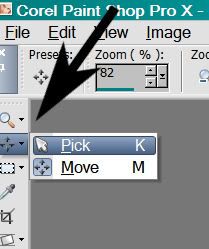
to stretch the paper out at the sides, covering the entire canvas.
Apply your mask. Delete the mask layer, answer "yes" to the pop-up question, and merge group.
Resize your mask layer 95%.
You may notice the sides and bottom of the mask layer stop in abrupt edges. This bugs the heck out of me, so here's what I did to lose it!
Grab your lasso tool again, this time set on freehand, feather set at 30.
Draw curved selections on each side and on the top & bottom. Here's an example:
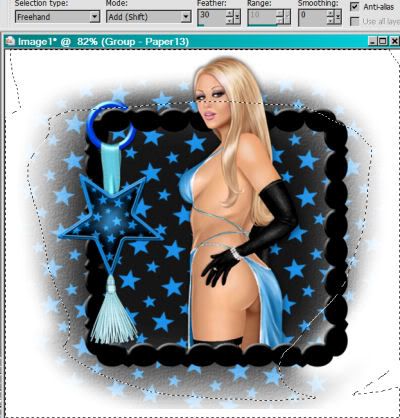
Hit delete. Selections > Select none.
Open GlitterStarDoodle1. Resize 75%. Copy and paste as a new layer.
Effects > Mura's Meister > Copies with the following settings:
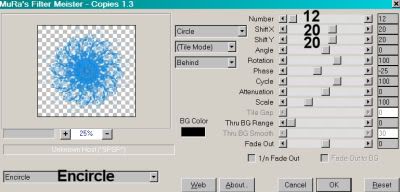
Hit okay. Drag the layer below the mask layer.
Open DazzlingFlower1 and DazzlingFlower2. Resize them both 35%. Copy and paste as new layers. Duplicate your DazzlingFlower2. Arrange flowers as you like and drop shadow. You can use my example for placement reference if you like.
Open ParfumeBottle1. Resize 50%. Copy and paste as a new layer. I placed mine at a 20° left angle. Drop shadow.
Go back to the top layer and add your name. I used color #1d85dc for the fill and black for the stroke, stroke set at 3.
I added a bevel, set as below (This is from a previous tutorial -- I used the same bevel):
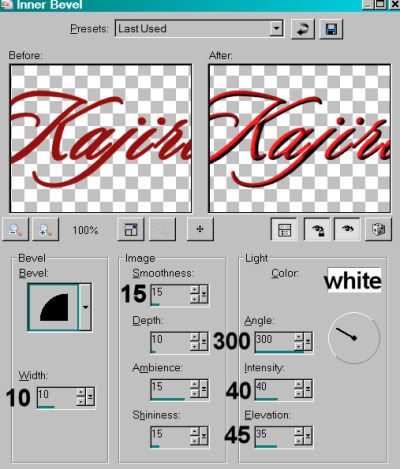
Hit okay.
Drop shadow your name.
I chose, in this particular instance, to drag the name below the parfume bottle. It's up to you.
Resize your canvas to a size with which you are comfortable.
Add your copyright, license information if applicable, and taggers'/watermark.
If you choose not to animate, you're now done, and you can merge your layers and save! Just a note: The animation on this tag is very subtle. If you choose not to do it, you're not really missing out on a LOT, but it does add to it a bit, and to the "star" theme.
A N I M A T I O N
Highlight your GlitterStarDoodle layer (the layer to which you applied the copies filter). Duplicate three times, for a total of four GlitterStarDoodle layers.
Highlight your bottom GlitterStarDoodle layer.
Effects > Alien Skin Xenofex 2 > Constellation with the following setting:
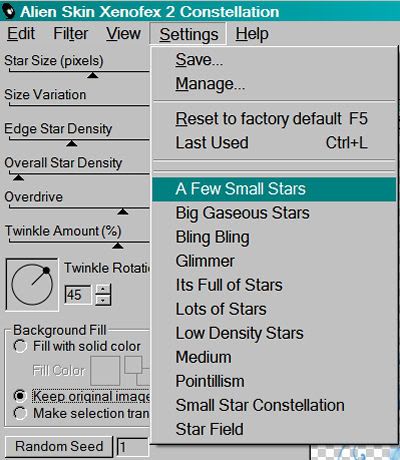
.. and these numbers:
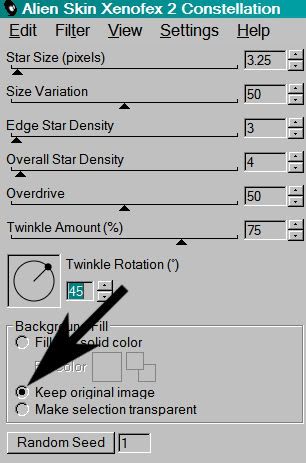
Hit okay.
Highlight the next GlitterStarDoodle layer up.
Add Constellation again, this time hitting "Random Seed" once.
Hit okay.
Now, highlight the third GlitterStarDoodle layer. Again, add Constellation, hitting "Random Seed" once.
Hit okay.
And finally, the top GlitterStarDoodle layer. Add Constellation, again hitting "Random Seed."
Hit okay.
Close out the top three GlitterStarDoodle layers, leaving the bottom GlitterStarDoodle layer open.
Edit > Copy Merged.
Open Animation Shop. Right-click on the desktop area and paste as a new animation.
Return to PSP. Close out the bottom GlitterStarDoodle layer and open the next GlitterStarDoodle layer.
Edit > Copy merged.
Back to Animation Shop. Edit > Paste > After Current Frame.
Return again to PSP. Close out the open GlitterStarDoodle layer and open the next GlitterStarDoodle layer up.
Edit > Copy merged.
Again, back to Animation Shop. Edit > Paste > After Current Frame.
One last time, back to PSP. Close out the open GlitterStarDoodle layer, opening the top GlitterStarDoodle layer.
Edit > Copy Merged.
Back to Animation Shop. Edit > Paste > After Current Frame.
View > Animation.
It's done! I hope you like your creation! Thanks for using my tutorial!
.






















No comments:
Post a Comment