
You will also need:
Animation Shop. This is from CNET, so it's a safe download. However, it costs. That changed pretty recently. I don't know why!!
HOWEVER ..... a LOVELY person named solshne (and another named Chris) wrote to let me know that one might find Animation Shop for free at this location. This is an FTP link and I have no idea if it's safe or not. So keep your antivirus handy to scan it after download!
A tube of your choice. I'm using the artwork of Angie Monasterio. You must have a license to use her artwork. You can get that license and art at C.I.L.M.
The scrap kit is by Babs of Babs Bitzy Beez. This is a FTU kit called Orange Blush. Leave love for the free ones!!
Filters: Alien Skin > Xenofex 2 > Constellation, Eye Candy 3.1 > Glass, Eye Candy 4000 > Gradient Glow
Font: I used Rapier LET.
Supplies: The mask. Again, I don't know where it came from. PLEASE let me know if it's yours, and I'll give you credit!! I got reported to 4shared for the vague crime of "abuse," and I ask all the time if it's yours, let me know. Either that or I link directly to the artist. *sigh*
UPDATE: I asked 4shared who reported me for what, and it's a MUSIC site! Saying I'm sharing copyrighted MUSIC. I assured them I had nothing to do with music sharing and pointed them here. Hopefully my name will be cleared. Although, I *have* deleted the file they put in an abuse folder. Ah, the whys and wherefores of the Internet....
Let's get this started....
Open your mask in PSP and minimize. Alternatively, you can file it away wherever you keep your mask files!
Open a new canvas, 700 x 700, white.
Open frame1. Copy and paste as a new layer.
Add your tube. Resize, position, and drop shadow to your taste.
Highlight your frame layer. Grab your magic wand and click inside the frame. Selections > Modify > Expand by 1. Selections > Invert.
Highlight your tube layer. Grab your eraser brush and erase that part of your tube that you do not want showing at the bottom of the frame.
Selections > Select none.
Highlight your white background layer.
Open paper6. Copy and paste as a new layer.
Highlight your frame layer. Again, grab the magic wand and click inside the frame. Selections > Modify > Expand by 10. Selections > Invert.
Highlight your paper6 layer. Hit delete.
Selections > Select none.
Now, highlight your white background layer again. Open paper6 again, & copy and paste as a new layer.
Apply your mask. Delete the mask layer, answer "yes" to the pop-up question, and merge group.
I find it easier to do the following couple of steps on the top layer.
Open doodle2. Copy and paste as a new layer. Position to the upper center area of your canvas. You may refer to my example for placement reference if you like. Duplicate this layer. Image Rotate 90° either direction. Position so the flowers stick out on the side. Duplicate this layer. Image > Mirror. Merge these three layers down. Now in your layer palette, drag this layer down to just above the mask layer. Drop shadow.
Drop shadow your frame....
I guess this next step depends upon whether or not you have chosen to use a tube with a hand sticking out.
Open charm1. Resize 35%. Position as though it may be hanging from the hand. Grab your selection tool, set on rectangle, and draw a selection around the top part of the chain. Hit delete. Selections > Select None. Drag this layer down below the tube layer. Drop shadow.
Go back to the top layer and add your name. I used color #f7b2ad for the fill and the stroke, stroke set at 3.
Eye Candy 3.1 > Glass with the following settings. Basically it's all the default settings, except the color.
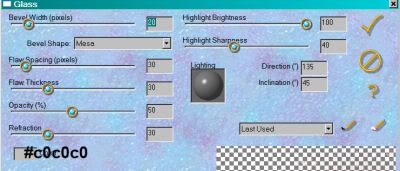
Hit okay.
Add a Gradient Glow of 4-0-100, color #3c3323.
Drop shadow your name.
Resize your canvas to a size with which you are comfortable.
Add your copyright, license information if applicable, and taggers'/watermark.
If you choose not to animate, you're now done, and you can merge your layers and save!
A N I M A T I O N
Highlight your mask layer. Duplicate three times, for a total of four mask layers.
Highlight your bottom mask layer.
Effects > Alien Skin Xenofex 2 > Constellation with the following setting:
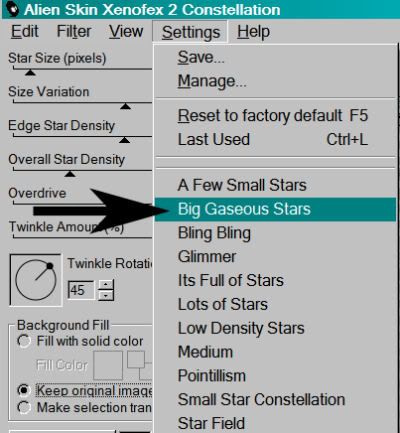
and the following numbers:
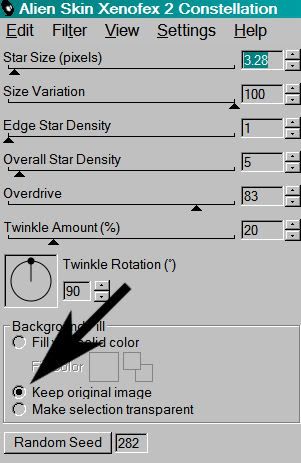
Hit okay.
Highlight the next mask layer up.
Add Constellation again, this time hitting "Random Seed" once.
Hit okay.
Now, highlight the third mask layer. Add Constellation, again hitting "Random Seed."
Hit okay.
And finally, the top mask layer. Add Constellation, hitting "Random Seed."
Hit okay.
Close out the top three mask layers, leaving the bottom mask layer open.
Edit > Copy Merged.
Open Animation Shop. Right-click on the desktop area and paste as a new animation.
Return to PSP. Close out the bottom mask layer and open the next mask layer.
Edit > Copy merged.
Back to Animation Shop. Edit > Paste > After Current Frame.
Return again to PSP. Close out the open mask layer and open the next layer up.
Edit > Copy merged.
Again, back to Animation Shop. Edit > Paste > After Current Frame.
One last time, back to PSP. Close out the open mask layer, opening the top mask layer.
Edit > Copy Merged.
Back to Animation Shop. Edit > Paste > After Current Frame.
View > Animation.
We've finished! I hope I explained this well enough for y'all. Thanks for being here! I'm happy that you chose my tut!!
.






















No comments:
Post a Comment