
You will also need:
Tube of your choice. I've chosen to use the glamorous artwork of Jennifer Janesko. You must have a license to use her work. You may purchase that license at CILM.
Animation Shop - at this time, I'm not sure where you can get this program, if you don't already have it. You may, however, save the tut as a static (non-animated) image if you like.
Scrap kit by Foxy, of Foxy's Designz. You can find this kit at Scrap It Sassy. It's a PTU kit called Fantasy Dreamz.
Filter: VM Natural > Sparkle
Font: I used Stanzie JF
I used mask Becky_Mask023, which you can download here.
Let's do it!! :)
Open your mask in PSP and minimize, or load it into your PSP masks file and keep it there.
Open new image, 700 x 700, white.
Open Paper 11. Copy and paste as new layer.
Apply your mask. Delete mask layer. Answer "yes" to the pop-up question and merge group.
Open Frame 4. Copy and paste as new layer. Rotate left 20°.
Grab your selection tool, set on lasso, point-to-point. Draw a square on the frame, all the way around. Selections > Invert
Open Paper 14. Copy and paste as new layer, below your frame. Hit delete.
Selections > Select none.
Add your tube. Drop shadow and rotate 20° left. Arrange to your liking. Then, if you're doing the "emerging from the frame" look, do the following.
Grab the selection lasso tool again, and again draw a selection around your frame, making sure that you go directly across the inside bottom of the frame.
Selections > Invert
Highlight your tube layer if not already highlighted. Grab your eraser brush and apply to all areas of the tube that "hang out" of the frame below the bottom. I hope you know what I'm talking about! LOL.
Selections > Select none.
Drop shadow your frame.
Open Wrap 1. Resize 50% and rotate left 20°. Position toward the bottom of your tube in the frame. Use your selection tool to draw a line around the ends that you don't want showing. See my tag for reference. Hit delete. Selections > Select none. Drop shadow your Wrap 1.
Open Flower 3. Resize 40%. Position where you'd like it. I put mine on the bottom right corner of the frame. Drop shadow your Flower 3. See my tag for placement.
Open Flower 4. Resize 25%. Position where you'd like it. I put mine on the top left corner of the frame. Drop shadow your Flower 4. Again, see my tag for placement.
Open Flower 11. Resize 25%. Position next to Flower 4. Drop shadow your Flower 4.
Open Butterfly 1. Resize 25%. Image > Mirror. Place where you like. I put mine just outside the right side of the frame. Again, see the tag for reference. Drop shadow your Butterfly 1.
Open Doodle 2. Resize 115%. Rotate left 20°. Position as you'd like it. Duplicate this layer. Image > Mirror, Image > Flip. Arrange as you prefer. I ended up with long lines out the bottom right and top left of my tag. I used the selections lasso tool to crop them out. Merge down these two layers. Drop shadow your doodles. Drag this layer down to just above your mask layer.
Open Frame 2. Copy and paste as new layer. Resize 110%. Move this layer to BELOW your mask layer. Do not drop shadow this layer.
Add your name. I used color #a98492. To get the outline, I duplicated the name layer, and Selections > Select All > Float > Defloat > Modify > Expand by 2. Add new raster layer. Flood fill new layer with color #31475e. Selections > Select none. Merge your new raster layer down to your duplicated name layer. Drop shadow this layer. Go back to your original name layer and add an inner bevel, as follows:
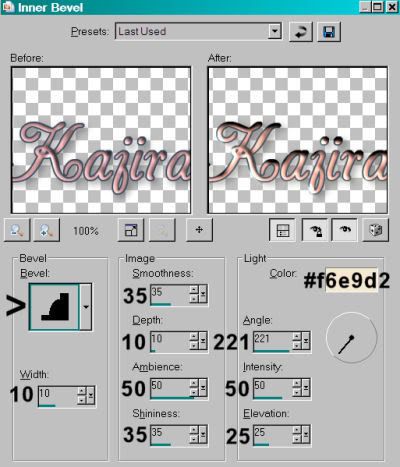
Hit okay. Merge this layer down to your other name layer.
Add your copyright, license information if applicable, and your tagger's/watermark.
Crop out any excess white and resize your tag down to your preferred size.
You may save now if you don't want the sparkle. If you do, onward!
A N I M A T I O N
Go to your mask layer and duplicate twice, for a total of three layers.
Highlight the bottom mask layer.
Effects > Plugins > VM Natural > Sparkle with settings below. I know it's small, so I'm repeating the numbers below the screen shot:
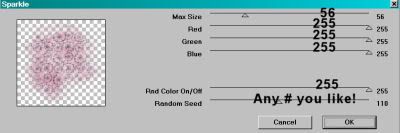
Basically it says 56 - 255 - 255 - 255 - 255 - Any number you like!! Hit okay.
Highlight the middle mask layer and re-apply Sparkle, moving the "Random Seed" slider one way or another. Hit okay.
Highlight the top mask layer and re-apply Sparkle, again moving the "Random Seed" slider to any number you choose.
When I use this particular filter, I always go back over the three layers again, doing the same thing I just did, but with different numbers. I do this to get more sparkle! You may choose to do this or not.
Close out the top two mask layers, and make sure the bottom mask layer is open
Edit > Copy merged
Open Animation Shop and right-click the desktop area. Paste as new animation.
Return to PSP and close out the bottom mask layer. Open the middle layer, and
Edit > Copy merged
Back to Animation Shop and Edit > Paste > After current frame.
Return again to PSP and close out the middle mask layer. Open the top mask layer and
Edit > Copy merged
Once again to Animation Shop and Edit > Paste > After current frame.
Still in Animation shop, Edit > Select all.
Right click on the bar above your animation and choose "Frame Properties." Change this to 25.
View > Animation. Et, voila! Save as .gif and we are done! Thanks for trying my tutorial!! I hope you enjoyed it!
.






















No comments:
Post a Comment