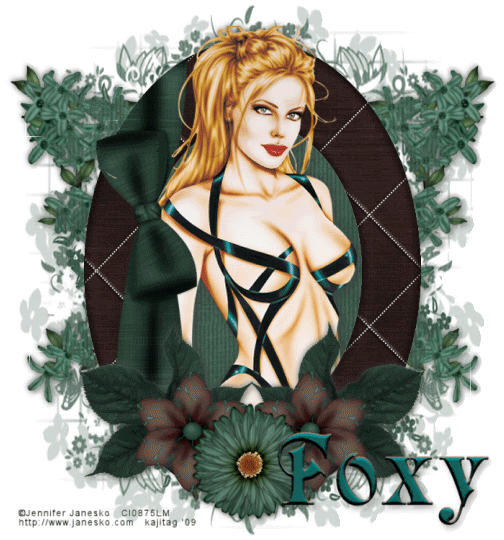
You will also need:
A tube of your choice. I'm using the glamorus artwork of Jennifer Janesko. You must have a license to use her work. You may purchase that license at CILM.
Scrap kit is by Foxy of Scrap It Sassy. It's a PTU kit, called Embrace the Night. It's a beautiful combination of colors, and comes in scrappers' and taggers' sizes!
Filters: VM Natural > Sparkle
Font: I used Raphael
Supplies: The mask, yet another one made by Essex Girl!! You can get this mask here.
Let's begin!!
Open your mask and minimize in PSP. Alternatively, you could file the mask in your PSP masks file for use later. Just be sure to give credit where it's due!
Create a new file, 700 x 750, white.
Open Frame3. Copy and paste as a new layer. Rotate 90° left.
Open Paper5. Copy and paste as a new layer. Drag this layer below your frame.
Apply your mask. INVERT TRANSPARENCY CHECKED!!! Delete mask layer, answer "yes" to the pop-up question, and merge group.
Highlight your frame layer and add your tube. Resize and position to your taste. As this is another "funky" frame where clicking inside of it doesn't work, I duplicated the tube layer, one being above the frame and one below.
Highlight the top tube layer.
Grab your lasso tool, set on point-to-point, and draw your selection *just* under the head of the top layer of tube, and around the full body of the rest of it. Be sure to allow room for the ribbon which is attached to the frame. See my tag for reference, if you like. Hit delete. Selections > Select none.
Highlight your bottom tube layer. Drop shadow.
Open Branch1. Copy and paste as a new layer. Rotate 65° left. Position on the left side of your tag. See mine for placement. Duplicate this layer. Image > Mirror. Merge these two layers down. Duplicate that layer. Image > Flip. Play around with these two layers until the branches and flowers are sticking out where you'd like them. Again, see my tag for placement. Merge these two layers down and drop shadow. Drag this layer down BELOW the mask layer.
Open Leaf2. Resize 35%. Copy and paste as a new layer. Position on the bottom left of the frame. See my tag for reference. Duplicate this layer and Image > Mirror. Merge these two layers down and drop shadow.
Open Flower6. Resize 35%. Copy and paste as a new layer. Position on the left left as I have in my example. Duplicate this layer and Image > Mirror. Merge these two layers down and drop shadow.
Open Flower5. Resize 35%. Copy and paste as a new layer. Position in the center of the other two flowers. Again, see my example for placement. Drop shadow this flower.
Add your name. I used color #036a67. Stroke set on 3, color #675250. I added the following Inner Bevel:
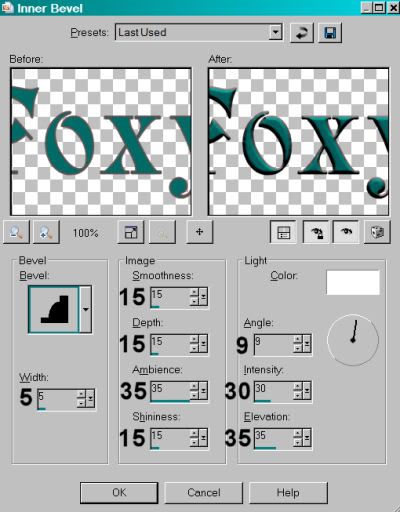
Hit okay.
Drop shadow your name.
Add your copyright, license information if applicable and taggers'/watermark.
Resize your tag to the size of your choice. At this point you could stop, if you choose not to animate. Just merge your layers, and save!
A N I M A T I O N
Highlight your branches layer. Duplicate three times, for a total of four layers. Make sure you're still highlighting the bottom of the four.
Effects > Plugins > VM Natural > Sparkle, using the following settings:
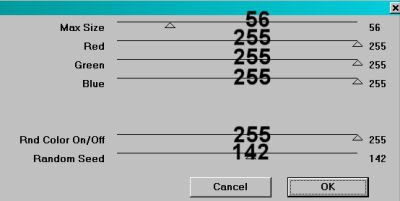
Hit okay.
Highlight the next branches layer up. Apply Sparkle again, but move the slider for Random Seed to another place -- any place. Hit okay.
Highlight the next upper layer. Again, apply Sparkle, with a new Random Seed setting.
Now highlight the top branches layer and apply Sparkle with a new Random Seed setting.
It's all very random. lol.
Now, whenever I use this filter, I go through and do it all again, on every layer, with more differing Random Seed settings. I do this to get more sparkle throughout the tag. So if you'd like to do this, go back to the bottom and add Sparkle, then the next up, then the next up after that, and then the top. Each layer getting a differing Random Seed setting
Okay. Close out the top three branches layers. Make sure the bottom branches layer is open
Edit > Copy merged
Open Animation Shop, right-click on the desktop area, and paste as a new animation.
Return to PSP. Close out the bottom branches layer and open the next branches layer up.
Edit > Copy merged.
Return to Animation Shop and Edit > Paste > After Current Frame.
Once more back to PSP. Close out the second branches layer we just used and open the second from the top.
Edit > Copy merged.
And again, back to Animation Shop. Edit > Paste > After Current Frame.
Return again to PSP. Close out the second branches layer and open the top branches layer.
Edit > Copy merged.
And again, back to Animation Shop. Edit > Paste > After Current Frame.
View > Animation. And we're done! I hope you've enjoyed this tutorial! Thanks for stopping by!
.






















No comments:
Post a Comment